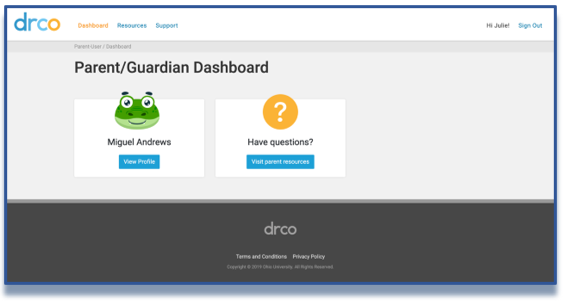How to add a Parent/Guardian to a Student Profile
- Sign into the DRCO with a School Admin user account
- Navigate to the Users page click “Create new user”
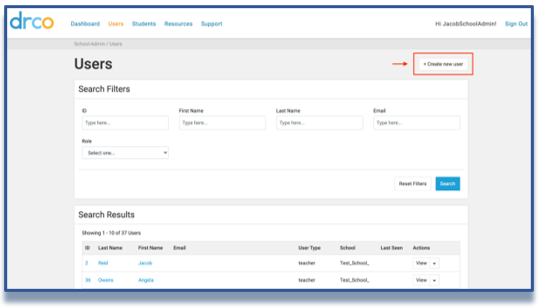
3. Select the User Type as “Parent/Guardian” and fill out parent information.
NOTE: Upon submission, the parent will receive an automatic welcome email from DRCO with instructions to create a password for their new account.
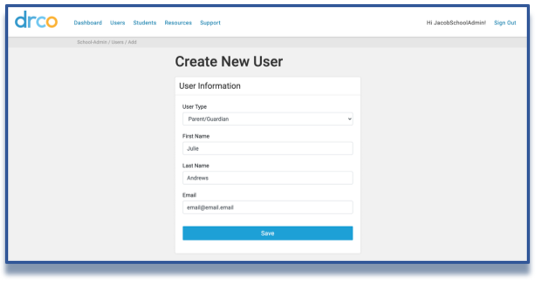
4. Navigate to the student’s profile, select the Parents/Guardians tab, and click “Add parent/guardian”
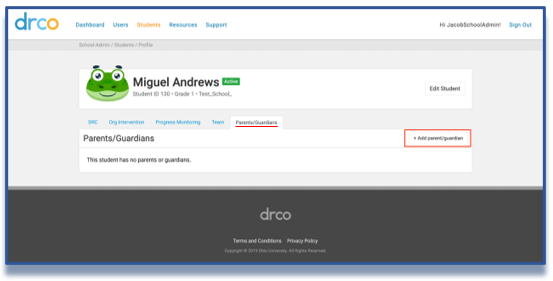
5. Select the correct parent for the given student from the dropdown list and click the “Add” button. If you do not see the correct parent in the list, return to step 1 of these instructions.
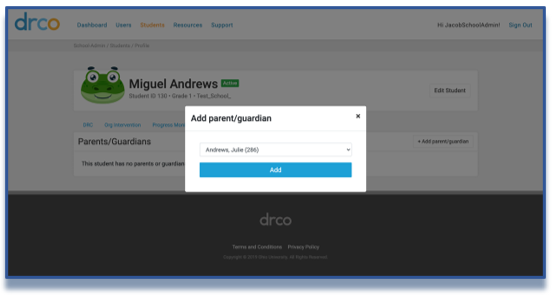
6. Now the parent will be visible in the Parents/Guardians list for this student. You can remove a parent by clicking the “Remove” button.
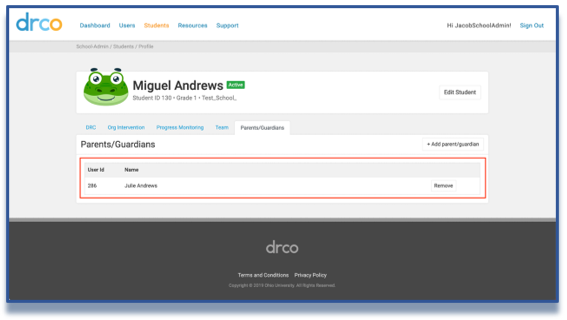
7. The parent will have read-only access to all DRCO data for this student via the Parent/Guardian Dashboard.